How to Combine PDF Files using Photoshop
Recently I had an urgent need to combine multiple PDF files into one file. Unfortunately I didn’t have Adobe Acrobat Pro installed on my PC. I knew there are online PDF merger tools out there but I didn’t want to upload sensitive PDF files to them. Then I thought… what about Photoshop?
So in this tutorial, I’m going to show you how to use Photoshop to combine multiple PDF files into one in just a few minutes! Let’s check it out!
Open PDF Files in Photoshop
First drag all the PDF files into Photoshop to open them
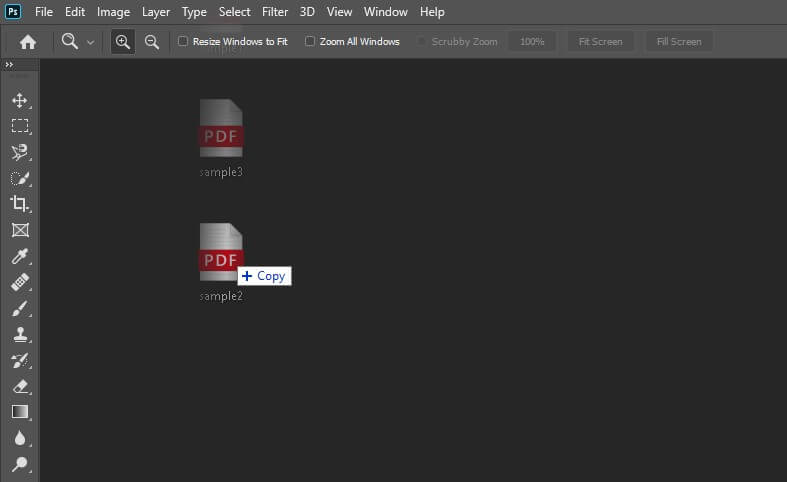
The import PDF window will popup. Now make sure that you select all pages on the PDF files by click the first page, hold SHIFT and click the last page.
Also set the width and height as you like. This will set the width and height of all the pages open for the current file. If you don’t change it, Photoshop will always use the size of the first page.
Then make sure to check the “Constrain Proportions” option.
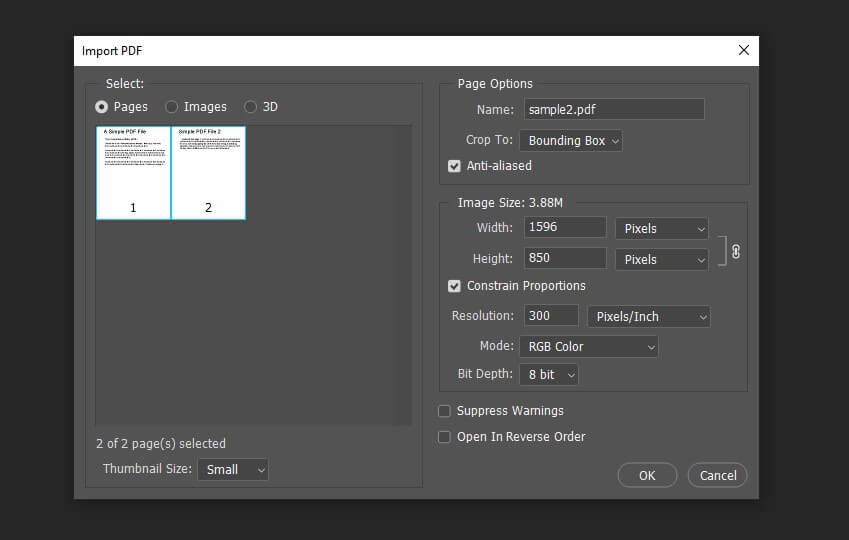
Repeat this process for all PDF files you have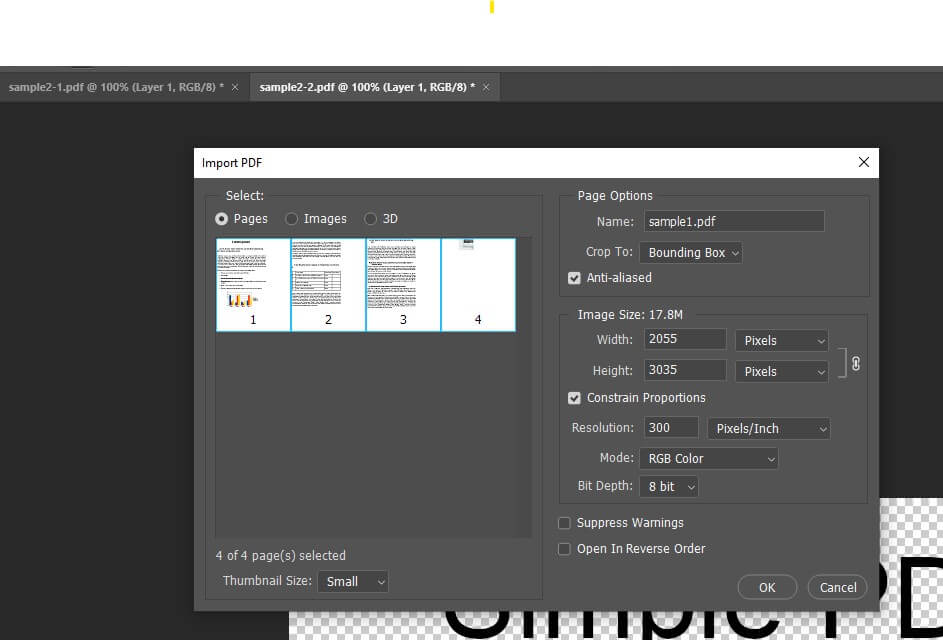
Combine the PDF Files
Once all the PDF files are opened, select PDF Presentation under File > Automate Menu
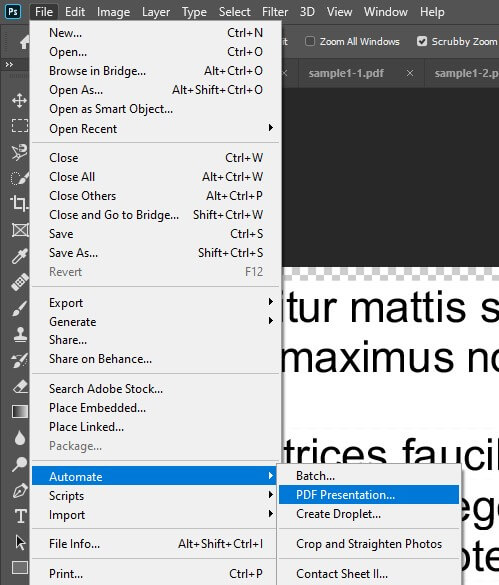
Check “Add Open Files” option. Now you should see all pages on the list. You can rearrange the page order by dragging them or click “Sort By Name” for automatic sort. Then click “Save”
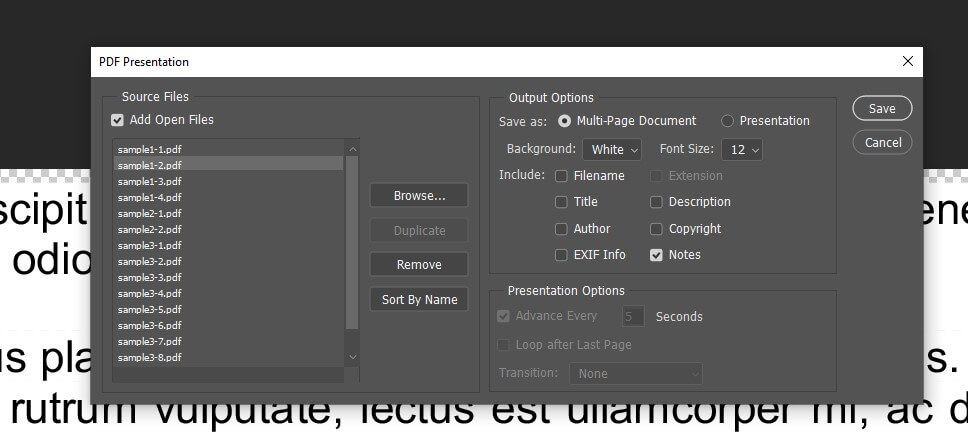
The Save Adobe PDF window will popup. You can select the Compatibility option at the top dropdown box to select the PDF file version
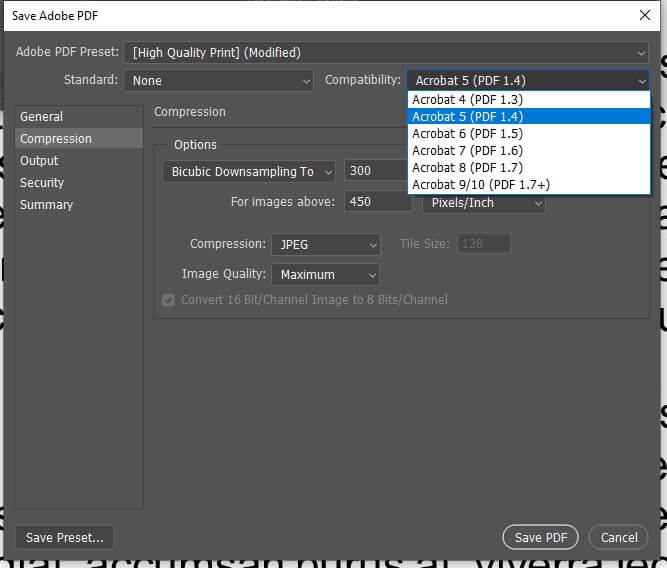
If you don’t want a large PDF file, you can reduce the image quality.
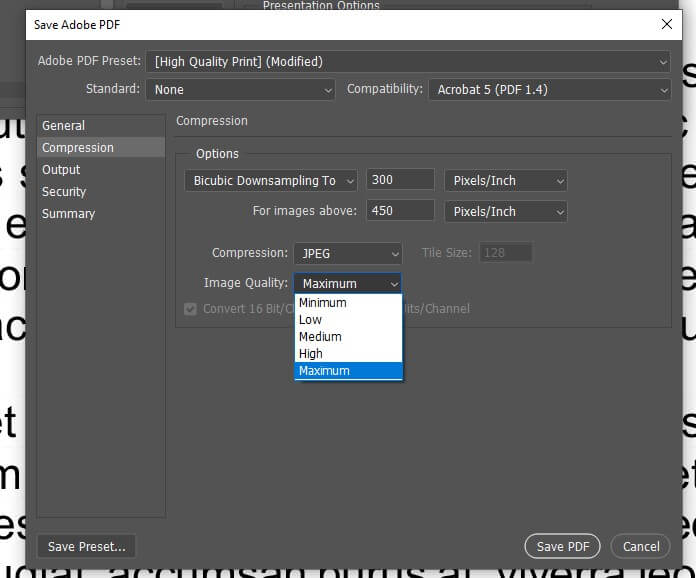
Click Save PDF and it’s done 🙂
If you love this and want to see more development tips and tutorials, subscribe our YouTube Channel or like our Facebook page to stay tune.
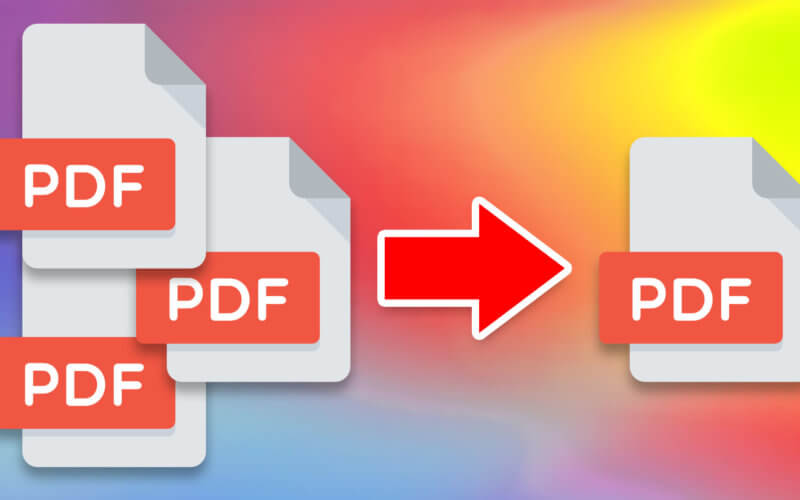

Awesome! Thanks enormously. I was so glad to find this.