How to Downgrade App on Oculus Quest 2
There are sometimes you might want to downgrade an application on Oculus quest 2 after you updated it. Unfortunately, Oculus store doesn’t provide any direct downgrade option (which is quite annoying). So in this tutorial, I’m going to show you how to do it. Let’s check it out!
Turn on Developer Mode
First thing you need to do is to turn on developer mode. In the past, this could be done easily via flipping the toggle option on Oculus app. But with the recent software update, you’ll need to register your Oculus developer account first via this link. You can use your Facebook account with confirmed phone number or credit card.
Once you have your Oculus developer account setup, the developer mode option will show on your Oculus mobile app.
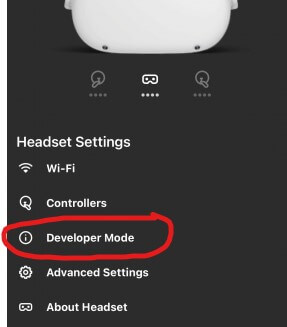
Now you are ready for the next step
Prepare the APK you Need
Next you’ll need an apk of the version you need.
First, you must purchase the app from the official Oculus store (or the next step will NOT work). Then login to Oculus store and search your app name and download the older version apk from this website. This is not a piracy because Oculus store will validate the purchase information first or the apk download won’t start.
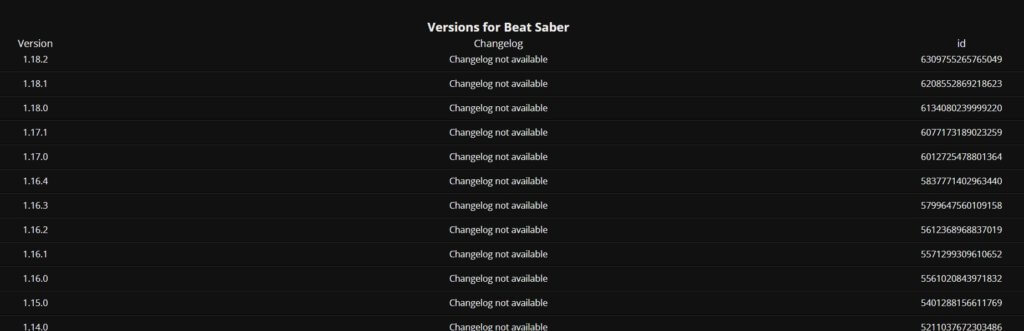
Now you have the apk, the next step is to install it to your Quest 2.
Installing the APK
In order to install unofficial or older version of apk, you will need to install Sidequest on your computer first and then connect your Quest to the computer with oculus cable link.
Once Sidequest detected your Quest 2, click install apk file and select the download apk.
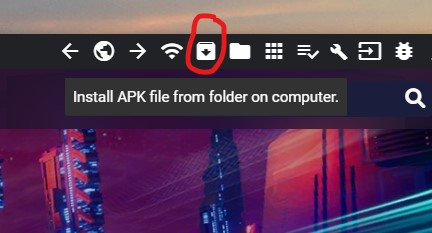
And that’s it. Now you can install and run your older version app on Quest 2. (Note that the headset will popup a warning every time you start the app. Just ignore it and click “don’t update”)

